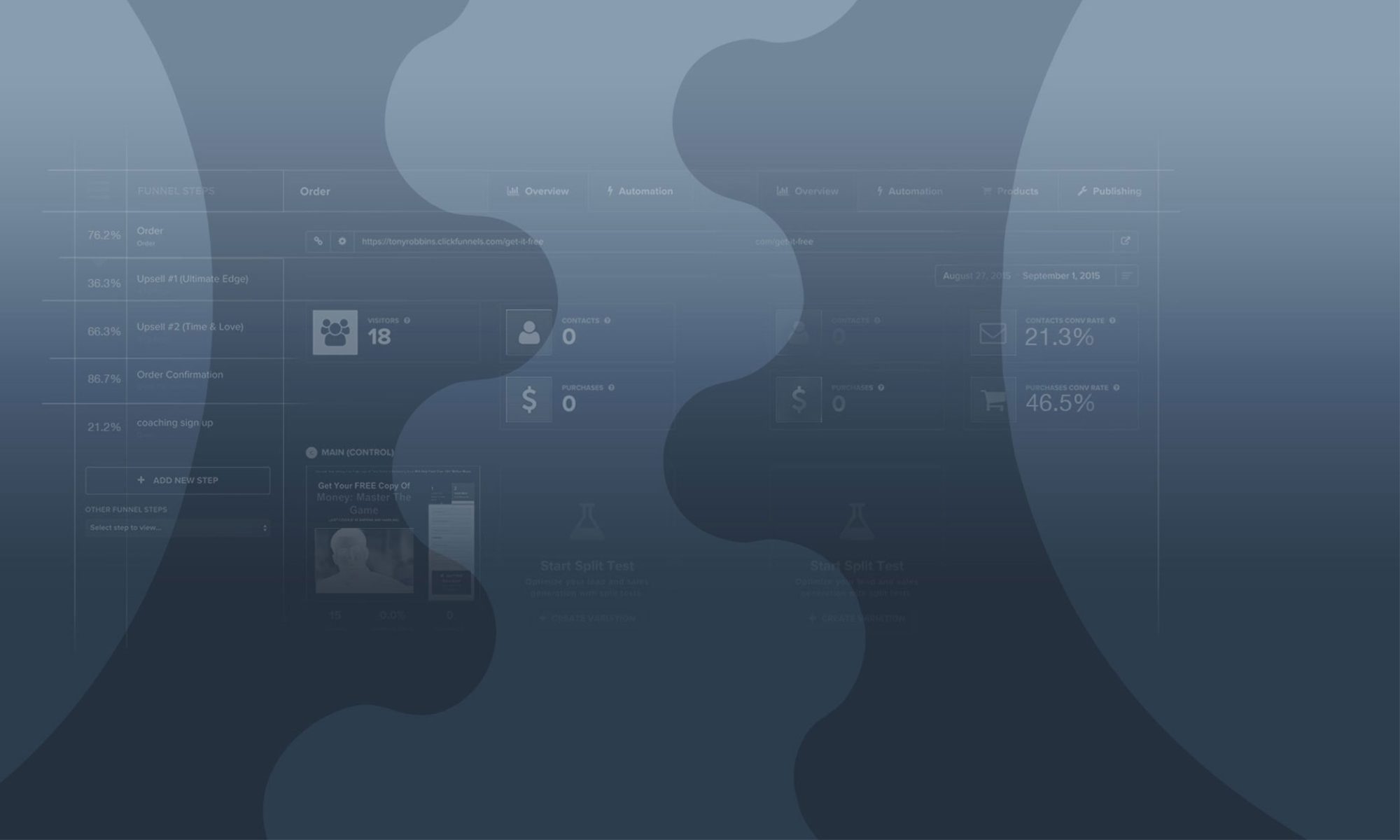Congratulations! You have taken the first step to starting your business (and thank you for inviting us along on the journey). Now what? You have your business name (hopefully) and your domain (if not…you may want to go purchase that now. No worries – we can wait). So what do you do next?
If you are here, you have decided (or are in the process of deciding) to add Clickfunnels into your Sales Funnel.
Clickfunnels can be somewhat cumbersome to a beginner but with the easy to follow steps we have laid out below, you will be up and running in no time. If you get lost, we are right here to help!
Step 1: How to setup your domain
Each domain name with Clickfunnels is followed by clickfunnels.com (i.e. yourfunnel.clickfunnels.com). For this reason, many have decided to use their own custom domain in order to have their funnels appear as if the landing page on Clickfunnels in indeed their website (i.e. yourfunnel.com)
For those with WordPress, the process is as easy as adding the Clickfunnels plug-in to your website.
For those with only a domain name, CloudFlare is the best approach connecting it to Clickfunnels.
As the steps for this process are very involved and extremely detailed, we have provided an article from Clickfunnels as well as a youtube video demonstrating how to connect your domain to Cloudflare:
Article:
http://docs.clickfunnels.com/custom-domains/custom-domain-manual-setup-advanced
Youtube: https://www.youtube.com/watch?v=lIGoEieipYI
Step 2: How to create your funnel
If you are moving to this step, you successfully navigated Cloudflare (or were able to implement the Clickfunnels plug-in to your site). Great job! Now here’s the fun part, building your funnel.
A basic funnel has two parts – the squeeze/opt-in page and the thank you page. Clickfunnels has a plethora of templates from which you can choose so if design is not your cup of tea, have no fear – Clickfunnels has taken care of it.
To start building your funnel, select “Add New” on your home page
From there, you will be asked what type of funnel you are creating.
Select the funnel that best fits your goal (are you putting on a webinar, collecting leads, or selling a product?)
Type in the name of your funnel, select a funnel group tag name (just so Clickfunnels knows where to put it in your dashboard) and press Build Funnel! Wallah – your two step funnel has been created!
Want to build a custom funnel versus a built for your funnel? This video will show you how to build a funnel in less than 10 minutes
Step 3: How to connect your email client (like MailChimp)
Now that your sales funnel is built – we need a place for all of those leads you are going to receive! MailChimp is a popular (and free) email client that integrates with Clickfunnels. Setting it up is very easy.
Just go to Account > Integration > Add New Integration > Select “MailChimp” from Choose Services and input your API information.

A little lost? See if this article makes it a little clearer:
That’s it! In less than one hour, you have set up your sales funnel. For custom designs, complex funnel set up, or maintenance questions – contact us at via email at Nathan@Funnelfixit.com or book a free funnel consultation
Already have a FunnelFixIt account?
We can take care of everything we mentioned for you today!