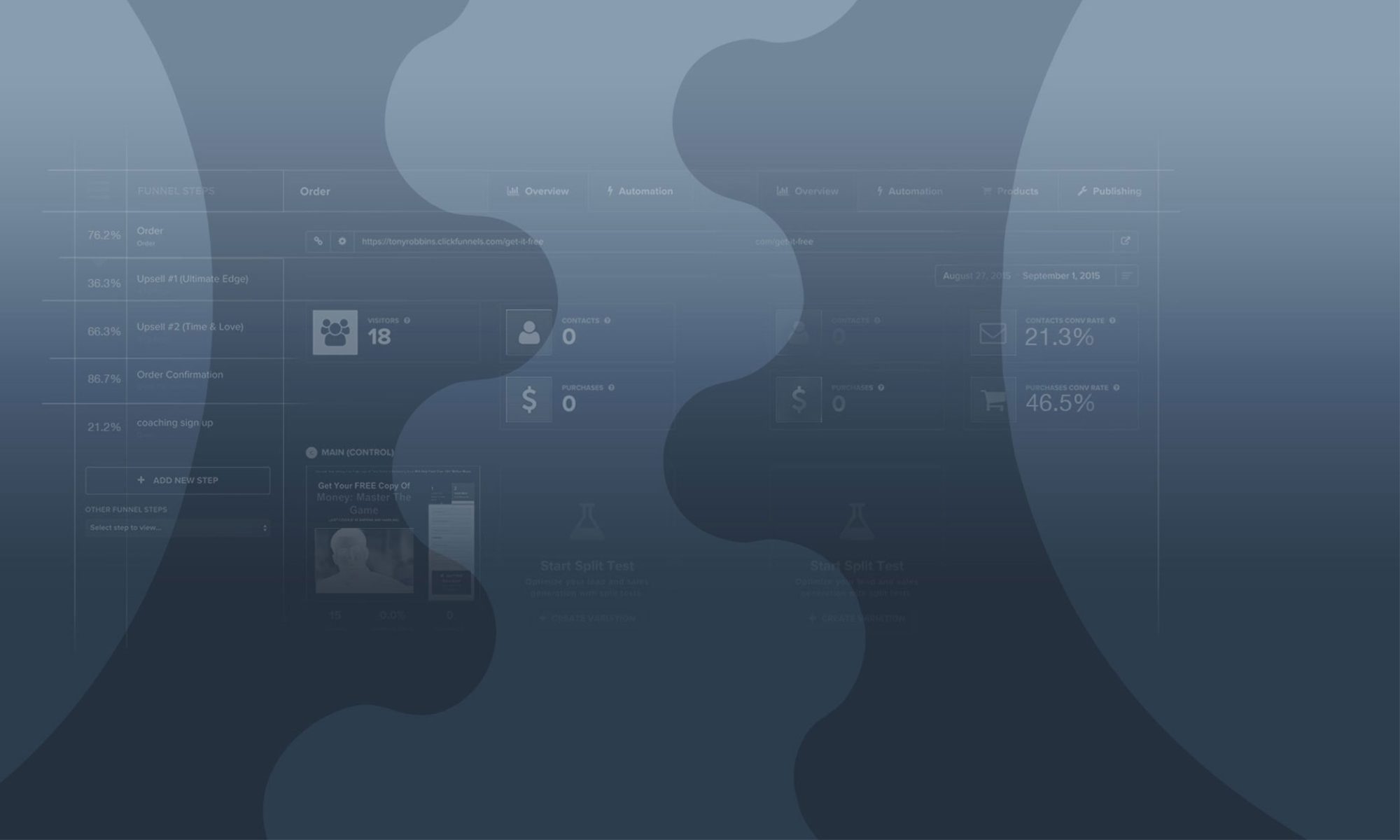You’ve got yourself a great funnel template from the Marketplace.
You’ve worked for hours on your images.
You’ve used FunnelScripts to create the most amazing sales copy, and now you’re finally ready to go live…
So, just turn on your Facebook ad and wait for the sales right?
{facetious head shake} No.
Please, please, PLEASE – Test. Your. Funnel!!
We’ve helped countless #FunnelHackers overcome broken links, invalid redirects, missing Pixels, wrong videos on webinar – the list goes on…
But all these issues could be avoided by following this 32+ Step Checklist before you launch
Want this checklist as a handy downloadable and printable sheet now? Click here and Enter Your Email and we’ll send it immediately as a handy printable 1-pager you can reuse for each funnel launch.
Setting Up
First off, you want to get into “test mode”, which is super easy – Use either Chrome Incognito mode or Firefox/Safari Private Browsing mode. This will allow you to see/use your funnel as a new visitor without any cookies or caching in your browser.

To open Chrome Incognito, while inside Chrome just press either Ctrl + Shift + N (Windows) or Cmd + Shift + N (Mac)
To open Firefox Private Browsing, while inside Firefox, press Ctrl + Shift + P (Windows) or Cmd + Shift + P (Mac)
To open Safari Private Browsing, while inside Safari, press Ctrl + Shift + N (Windows) or Cmd + Shift + N (Mac)
One final tip with test mode is to make sure you completely close all Incognito or Private windows in between tests.
Common Funnel Test Steps
Part 1: URLs
There are three different places to check the URLs are set up correctly for your funnel and funnel steps.
If you are using Custom Domains, you will need to make sure that it is set in all these three spots.

Funnel URL – Go to the funnel settings to update the funnel URL.
The funnel URL will always send users to the first step in the funnel. This is useful in case you might be changing the first step of your funnel in the future.
Important: Always use this URL for your Facebook Ads!
Funnel Step URL – The funnel step URL will send users directly to the funnel step.
This is useful in case you are split testing your funnel step.
The funnel step URL will rotate automatically between the 2-3 page variations for your funnel step.
Important: Funnel Steps (pages) must be unique across your funnels for the domain!
Page Variation URL – The page variation URL will lead directly to each page variation.
The only difference here is that the control page URL will still rotate between page variations. This is also the URL that will display in the address bar when the page loads.
Important: Again, this must be unique otherwise you will get the dreaded Clickfunnels white screen of death…or worse!
Part 2: Order Testing
If you are selling a product, you will want to make sure that the order process is working correctly. Think of this like your “Checkout” for your website.
It is recommended that you test each and every product on your order forms and OTO pages.
When you test your order forms and pages, use a unique email address to further simulate the experience of a new visitor to your pages.
Email Hack: If your email is Nathan@FunnelFixIt.com, use Nathan+Test1@FunnelFixIt.com to create a new unique email that still comes to your normal email inbox, you can use Test2, Test3 etc to track them!
This is especially important if you are providing access to a membership area with a product purchase. You will want to ensure the Access Purchase link on your Order Confirmation page is linked correctly and that users can register.
Inside the Funnel Settings menu, you can turn on testing for your Payment Gateway, which will give you a test credit card in order to make purchases without charging any real cash.
If your thank you pages aren’t going to the right product, you should check the Email Fulfillment tab setting within the product.
After you are done testing your products across your funnel, make sure that you turn Test Mode off in your Funnel Settings.
Funnel Order and Flow
When you test your funnel, it is essential to make sure that each page goes to the correct page after submitting forms.
Some common issues you may need to check are:
Make sure your submit button for your forms is set to #submit-form in the URL/Action field in the button settings menu.
If you are linking to the next page in your funnel use the #next-url# action in the URL/Action field.
If you are linking to external pages or another page in the funnel, use the complete URL.
Always remove the # from the URL field settings when using complete URL’s. e.g. http://funnelfixit.com
When you are done testing your funnel steps, remember to reset your Funnel Stats in the Funnel Settings blue top menu.
Part 3: Leads and Emails
If you are using an optin page and collecting emails on your funnels, it is important to check that leads are making it through to your Contacts in ClickFunnels as well as your email service provider (e.g. Mailchimp, Aweber, or Actionetics etc)
You can test this by simply filling out the form on your page and then checking in the Contacts section on your funnel step dashboard to make sure that the lead came through.
As we mentioned previously, you can use a “+” on your existing email to give you a new test email for each test. e.g. “Nathan+TEST1@FunnelFixIt.com”.
If you have integrated with a 3rd party email service provider, check the lead was added there as well.
For API integrations, it might take up to five minutes for the lead to be added to your email service provider.
Emails and Actions
If you are sending emails from within your funnels or you have actions set up on your funnels, it is important to make sure that these are working.
You can test these by opting into the funnel and/or purchasing the products.
If you are seeing issues with your emails not sending, please check your SMTP settings in your account.
You will also need to make sure that your SMTP account is selected in your funnel settings.
Members Registration & Login
If you have a membership site, make sure that you are able to register for your membership site using the Secret Sign Up URL and a unique email address.
Do not use your ClickFunnels account email address or you will automatically have access to all restricted sections!
Test this in a new incognito or private browsing window.
After you have tested signing up, close out the window and open a new window with the Login URL for your membership area page and try logging in with the new user you just created.
If you do not see any of the Lesson Sections in the membership area, you may need to manually add access for those sections.
Social Share Image and Meta Data
First, make sure that you update the Meta Data/Social Settings in your page editor settings.

Do this for every single page.
Make this step a habit each time you create a new page.
It is highly recommended that you check the social share image for each page.
The best way to do this is to create a new post on Facebook with the URL for your page.
If the post does not look the way you intended, use the Facebook Debugger tool to refresh the image and title cache on Facebook itself.
Affiliate Commissions
If you are using Backpack for affiliate tracking, it is important that you check to make sure that your commissions are tracking correctly before your big affiliate launch.
Not doing so can really upset your affiliates!
If you notice that your commissions are not tracking, there are a few things to check.
Make sure that each affiliate is assigned to the correct Affiliate Type.
Make sure that this affiliate type is assigned correctly in the Commission Plan.
Make sure that the correct Commission Plan is assigned in your Funnel Settings.
Make sure that your product is set to be commissionable in the Product Settings.
Remember:
- Affiliates are assigned to an Affiliate Type
- Affiliate Types make up your Commission Plan
- Commission Plans are assigned in your Funnel Settings
Step 4: Other Funnel Bits
Responsive Design
ClickFunnels pages are responsive by default. However, in some cases, the way that you design your pages to be viewed on a desktop or laptop screen, may not look the way you intended on Mobile.
In these cases you may need to recreate a section to be viewed only and desktop and a similar one to be viewed on mobile.
Keep your eye out for an upcoming article where we will dive into Mobile Responsive Design, and how to improve the speed, look and feel, and even Google cred of your funnels using the new V2.0 Clickfunnels editor
“Other Funnel Steps”
Before launching your funnel, check the “Other Funnel Steps” dropdown in your funnel.
If you have no need for the pages, take the time to delete them by selecting a template and clicking the “delete funnel step” option

If you are using a page, it is easiest to have it be in the funnel, even if it is at the very end of the funnel.
Funnel Settings
It is highly recommend that you go through the funnel settings prior to launching your funnel. This is one of the last “double checks” that you will do.
Make sure that everything set correctly and that test mode is disabled.
Click Settings near the top of the page to access your Funnel Settings.
Page Editor Settings
It is equally important to double check your settings in the page editor.
Go through each setting to make sure that everything is correct.
ClickFunnels Affiliate Badge
Unless you want to earn affiliate commissions from your traffic and aren’t too phased by letting your customers know you’re using Clickfunnels, you should probably turn off your Affiliate Badge.
You can turn this off in two places:
In your account settings under Account Details
Inside the Page Editor go to Settings > Affiliate Badge
Due to some caching issues, if the badge does not turn off for you, turn the badge back on, save the page, turn it off, and then save the page again.
Additionally, you can use the Custom CSS page editor setting and add the following:
.nodoBadge {
display: none;
}
Videos Playing
If you have videos on your pages, make sure that each video is playing correctly.
Open each page that has a video in an incognito or private window and test the videos to make sure that they play correctly.
If you are expecting videos to autoplay, check that this happens as expected.
Note: Most Mobile devices will not allow autoplay on websites by default
Raise A FunnelFixIt Ticket
If after checking everything, and you still can’t figure out why your funnel isn’t ready to go, be sure to raise a ticket to us from your account and we will get it done for you.